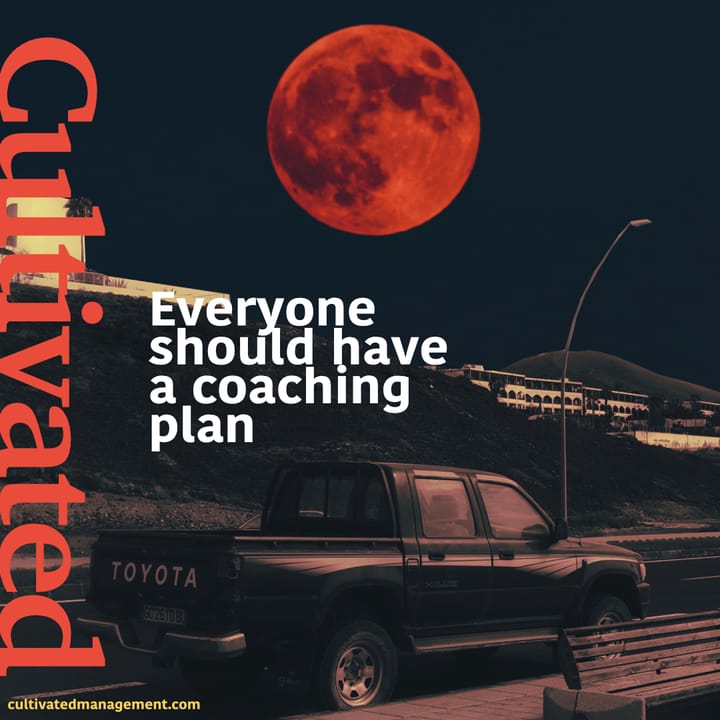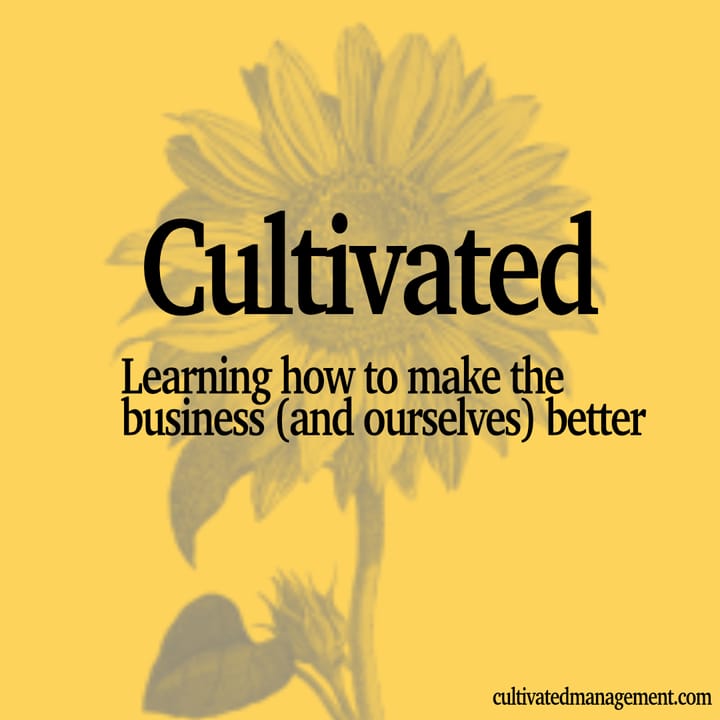How to build a Personal Knowledge Management System using Joplin, Zotero and cheap notebooks
In this post I am going to share my own personal knowledge management system through the lens of my own learning model; capture, curate, crunch and contribute.
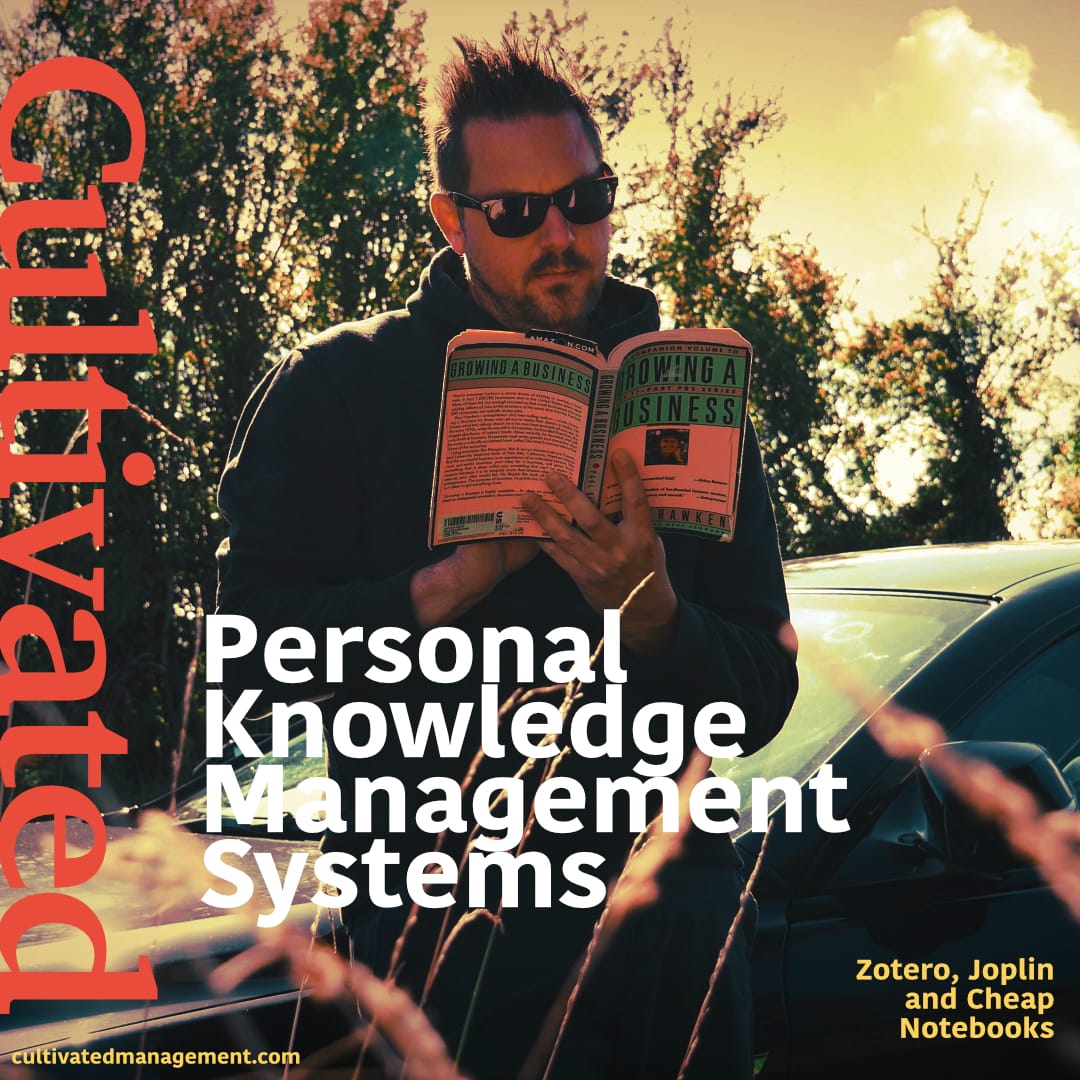
A personal knowledge management system (PKMS) is a collection of tools, containers of information, and rules that form a system. This system is then supposed to aid in learning and personal development.
In this post I am going to share my own personal knowledge management system through the lens of my own learning model; capture, curate, crunch and contribute.
Watch the video, or read on below.
A few years back I did a post (and video) on my original PKMS. It was, and still is, my highest rated article and video.
Back then I was using Evernote before moving to Nimbus Notes. I’ve since ditched both of these tools for a variety of reasons and moved to a free open-source tool called Joplin.
Around 15 years ago I dabbled around with a tool called Zotero (a citation and reference tool) but it didn’t fit my needs. The tool has since grown a lot, and so have I 🙂, hence I'm using it with gusto.
Learning Philosophy
Before we get going let me just recap on a couple of foundational philosophies that underpin my own learning, my work and my nurturing of people’s capability in the workplace. This will help set the context for what follows.
Firstly, I believe the best way to learn is through doing the work itself. This is task acquisition, or on-the-job training. Do the work. Information is helpful but putting that information into action is how we form knowledge.
Secondly, my PKMS model operates on four stages, which I will reference as we go through the system I am using.
- Capturing is collecting information, insights, data, references.
- Curating is whittling down what has been captured, so I don’t end up storing the entire internet in my system.
- Crunching is task acquisition - putting into action that which is insightful and useful. You could say this is assimilation of the information and accumulation of it alongside what I already know.
- Contribution - which is sharing and teaching what I know.
Contribution / Teaching is merely passing on what you know - so I never share anything that I don’t know works. It’s a core value of Cultivated Management. We also don’t consult or train on anything we don’t know also, hence you see little in the way of finances on this site… 🙂
In this article I am focusing mostly on capturing and curating, and a little about contribution. I won't talk much about crunching (the learning phase) as I have covered that before here, and here.
The Tools I Use
Let me introduce the tools that make up my PKMS system, and what they are typically designed to be used for.
Joplin
Joplin is an open source information management system. It is free to use and is kept up to date with frequent product enhancement and fixes.
It’s like Evernote, Google Keep, Nimbus, Notion (to some extent). It’s pretty simple but has a wealth of plugins to extend the capability. You can write in mark down if you wish too. It is on mobile and I sync the database across devices using Dropbox, which was super easy to set up. They offer a paid for cloud sync also. I may move to it at some point as I try to remove Dropbox from my life.
Zotero
Zotero is essentially an information management system too - but for references, articles, PDFs etc. They call themselves your personal research assistant. It’s a research citation, storage and bibliography tool. There is a desktop app, mobile app and browser extension. I pay around £15 a year for the larger storage as I have SO many references in there.
Google Docs
I’m typically not a fan of using Google products but I use Google Docs to write most of my articles and books. The main reason I chose Google Docs/Drive is to have the ability to access my writing wherever I am in the world.
I can also use offline mode in Chrome, so I can write on the plane and it all gets saved when it reconnects to the internet. And yes, it has a decent Zotero plugin too. When I write an article, I can add citations directly into the document - and then include a bibliography right from within Google Docs. We'll cover that later.
A Notebook
Many of you will know that I am an analogue stationery freak - I even cohost a podcast on the topic. As such, stationery is never far away.
I capture all of my offline study notes in cheap notebooks. I have three kids and they bring home their school notebooks at the end of term. We keep some, we ditch some. But some of these notebooks literally have just one or two pages used. So, I keep them and use them, along with yellow legal pads and any other notebook I can find. Cheap notebooks that I can scrawl all over.
A3 sketch pad
After I have studied the subject at hand I then take the time to create an A3 learning note for subjects that I wish to refer back to often.
We’ll jump in to how this all works by going through each tool at a time. If you want insights into the Capture Curate Crunch Contribute process, then this post covers that.
How I Use Joplin
I use Joplin as a second brain. I capture thoughts, ideas, things to investigate and reference notes. I capture emails, photos, life log moment and anything else that I wish to store long term, or keep temporarily to process.
I do not use Joplin to bookmark anything I wish to study or reference - we'll come on to that in a minute, but I do use it to capture articles and websites that I know I will not be storing in Zotero, such as fashion, recipes, lifestyle etc.
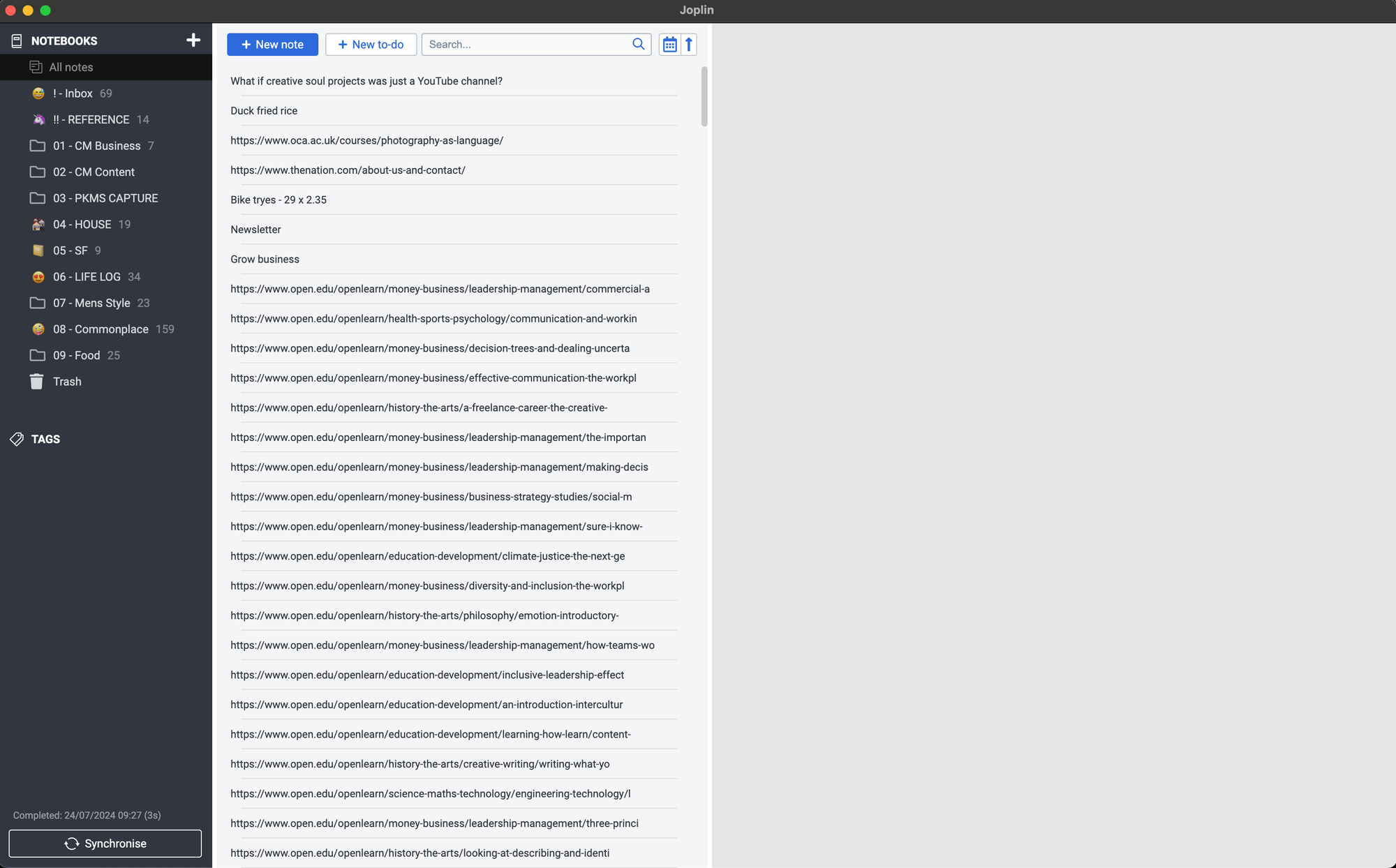
As you can see in the screenshot above I have a mix of inputs I am capturing:
- Duck Fried Rice is my son's order for our takeaway - my memory is not what it used to be. This will be deleted at some point.
- "What if creative soul projects was just a youtube channel" is a question to my subconscious brain to ponder. Still pondering it. Will be deleted at some point.
- Bike Tyres is a reference note so I order the right sized tyres. I will keep this note even though I have ordered the bike tyres. I may need it again in the future. (I also keep waist size and collar size for shirts...)
- The rest are all learning resources online.
- The ones from open.edu are free courses I wish to investigate before enrolling in.
- The ones from OCA are longer commitment courses with an investment, which I am still pondering.
I also use Joplin to store anything I need quick retrieval of for my editorial workflow too.
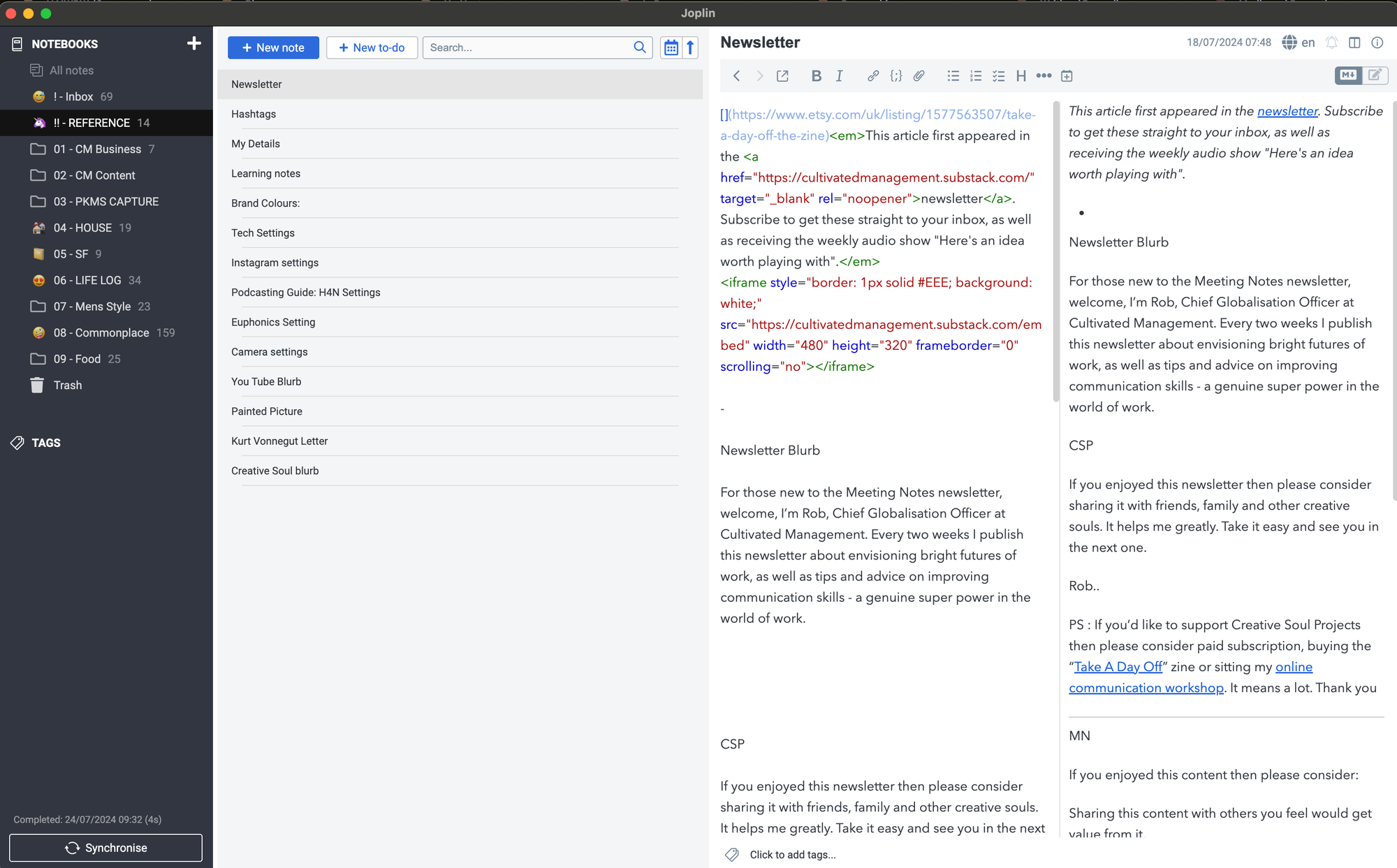
I keep hashtags, blurb for the newsletter, camera & audio settings and inspirational ideas.
As you can see from the folder structure, I also capture plenty of other things in Joplin, which I will not be sharing 😄 I capture recipes, bookings, kids drawing etc
I also use Joplin as a Commonplace folder for anything and everything related to life.
When I'm out and about and have a flash of inspiration or see something useful, or even want to capture a life event, I use the Joplin mobile app and quickly add to the inbox for curation later.
(That error message is because I chose to keep a full size image of my artwork, which is too large to be synchronised - I will delete this image when I have finished).
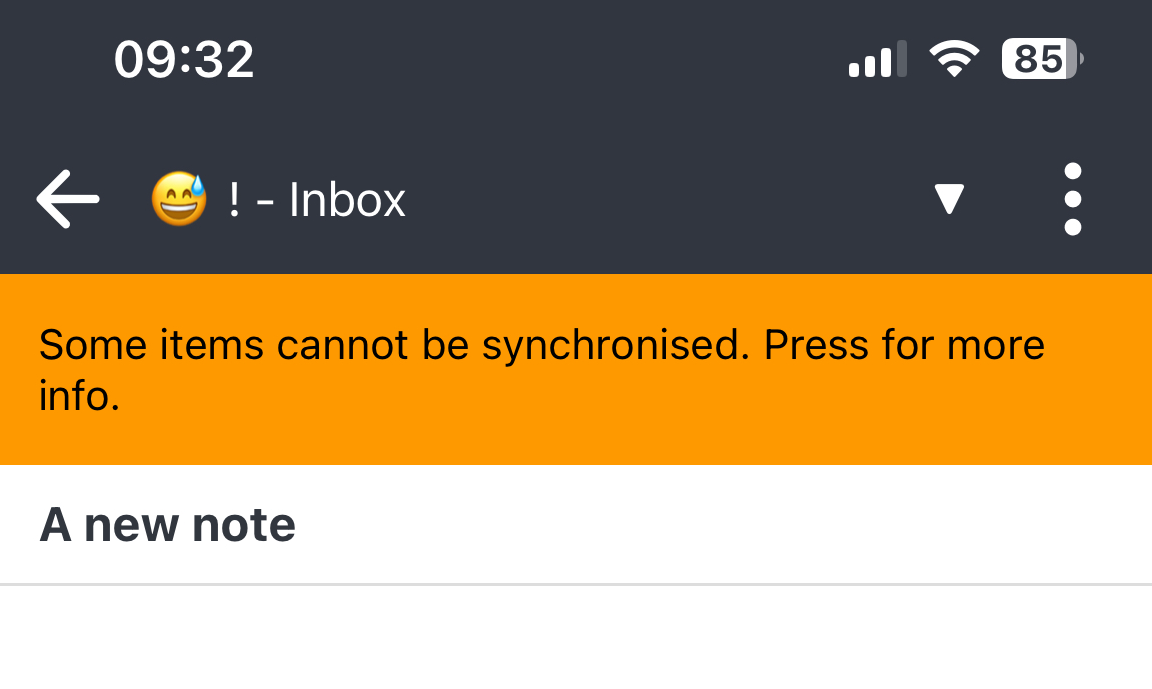
How I Use Zotero
Anything that has some study value, or I wish to read later (bookmarks), gets captured in Zotero.
Zotero is essentially my bookmark tool for interesting articles, research and learning resources. I also store research articles and my own "reading notes" from the Kindle in there too.
I have a single folder (Zotero call these collections) where everything goes called "!To Process". The "!" before the name is so that this "collection" is always at the top of the list.
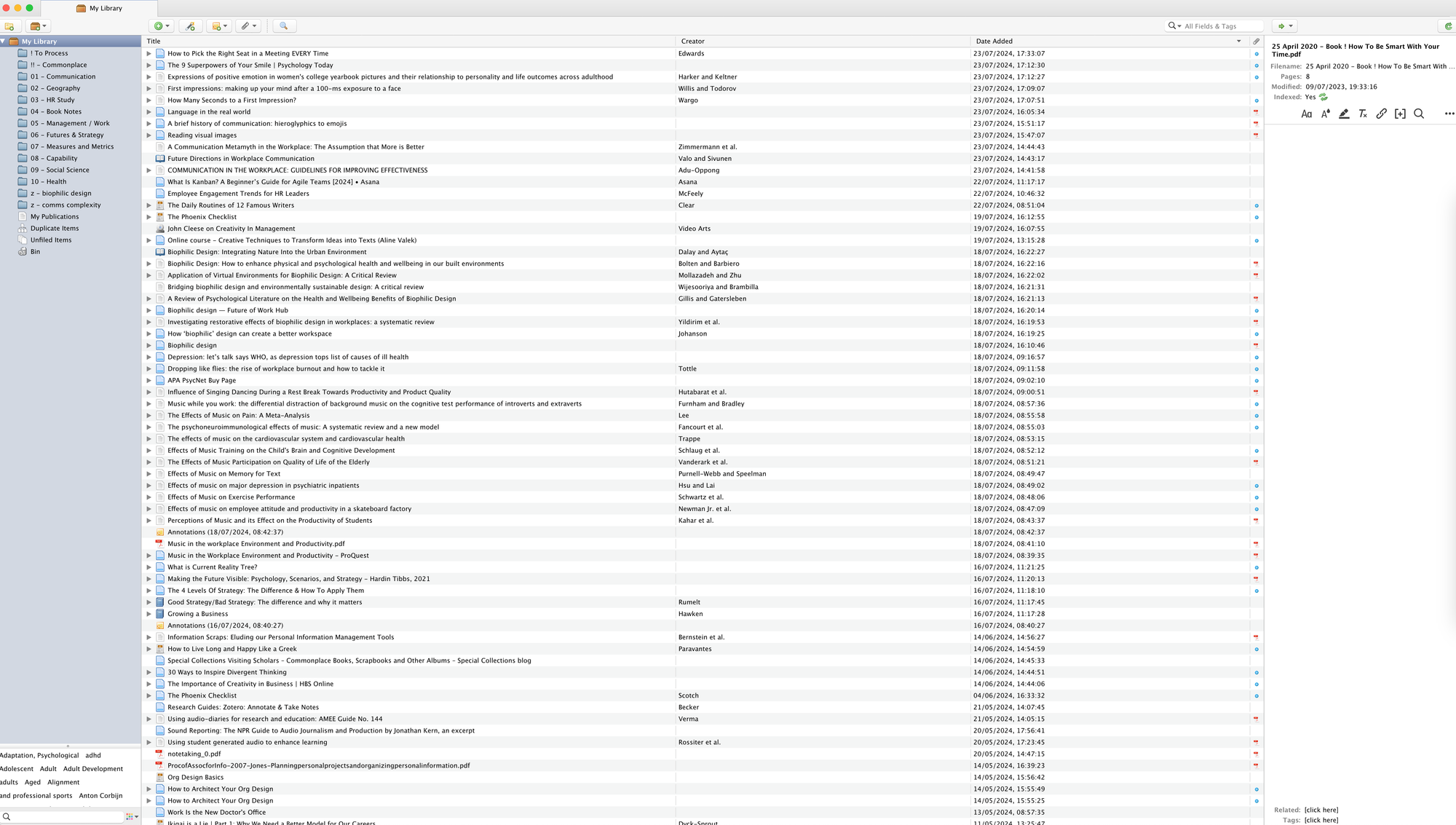
Let's just explore the interface a little.
On the far left are the collections. I create them based on topics but the reality is I use tags more than collections.
Some articles for example could sit in two collections, so I use tags to avoid that. In reality, almost everything is sat in "!To Process". I need to tidy it up at some point but the search is just too good!
I create collections with a "z" prefixed for any current article I am writing. This makes it easy to find my sources, add new material and then cite late from Google Docs. I ensure each entry in these temporary collections is ALSO in the "!To Process" collection, and then delete this "z" folder after I've finished with it..
One thing to consider with Zotero is that a reference item can live in multiple "collections" but only exists once within Zotero. If you drag an item from one collection to another it will copy it to that collection, not move it. Deleting the actual item will remove it from all collections.
The main pane is all of the articles, sites and items I have added to Zotero. We'll talk about how that works in a minute.
On the right hand side is the meta data (date, time, source, authors etc) that is associated with the captured item.
Remember the free courses I wanted to sit from open.edu?
Well, I capture those in Joplin as I'm not sure I do want to sit them but I don't want to lose them either. I then visit the site and read the abstract, and decide whether I will sit the course. This is part of curation.
If I decide I won't be sitting the course, then I delete the note from Joplin.
If I will sit the course, then I open the course page in Chrome, and, using the "add to Zotero" plugin, add the page to Zotero (screenshot below). I also then download the PDF workbook from the course to my hard drive. I then delete the note in Joplin.
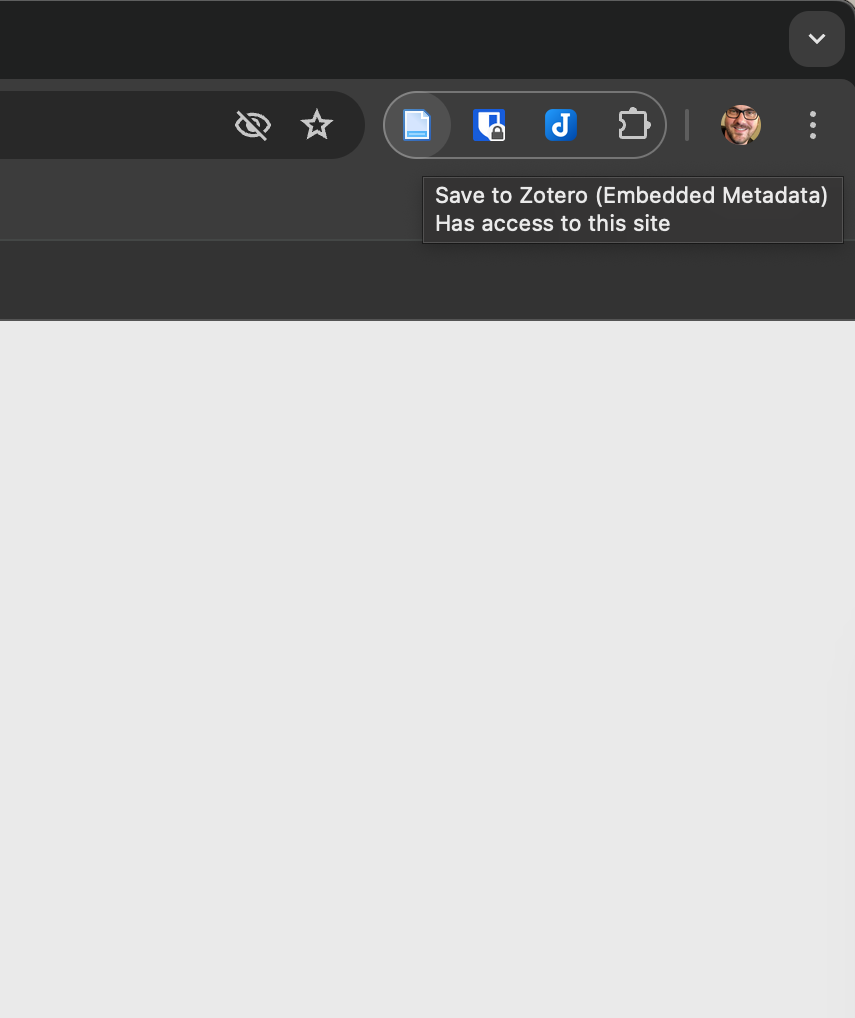
The browser plugin can capture what is available on the page. This could just the page, or the embedded research article etc - depends on the page and medium in question.
I then go to Zotero and find the newly added reference to the open.edu page and I drag the PDF from downloads into that reference. Below is a screenshot of that very process.

Ignore the annotations note for now, but as you can see I have the course title and all of the meta-data on the right, and I also now have the PDF learning guide.
With Open.edu I could have sat the course in the browser window, but I prefer to download the PDF content and work through it myself.
And here is where Zotero comes into a world of it's own. If I click on the PDF it opens in Zotero for me to work through.
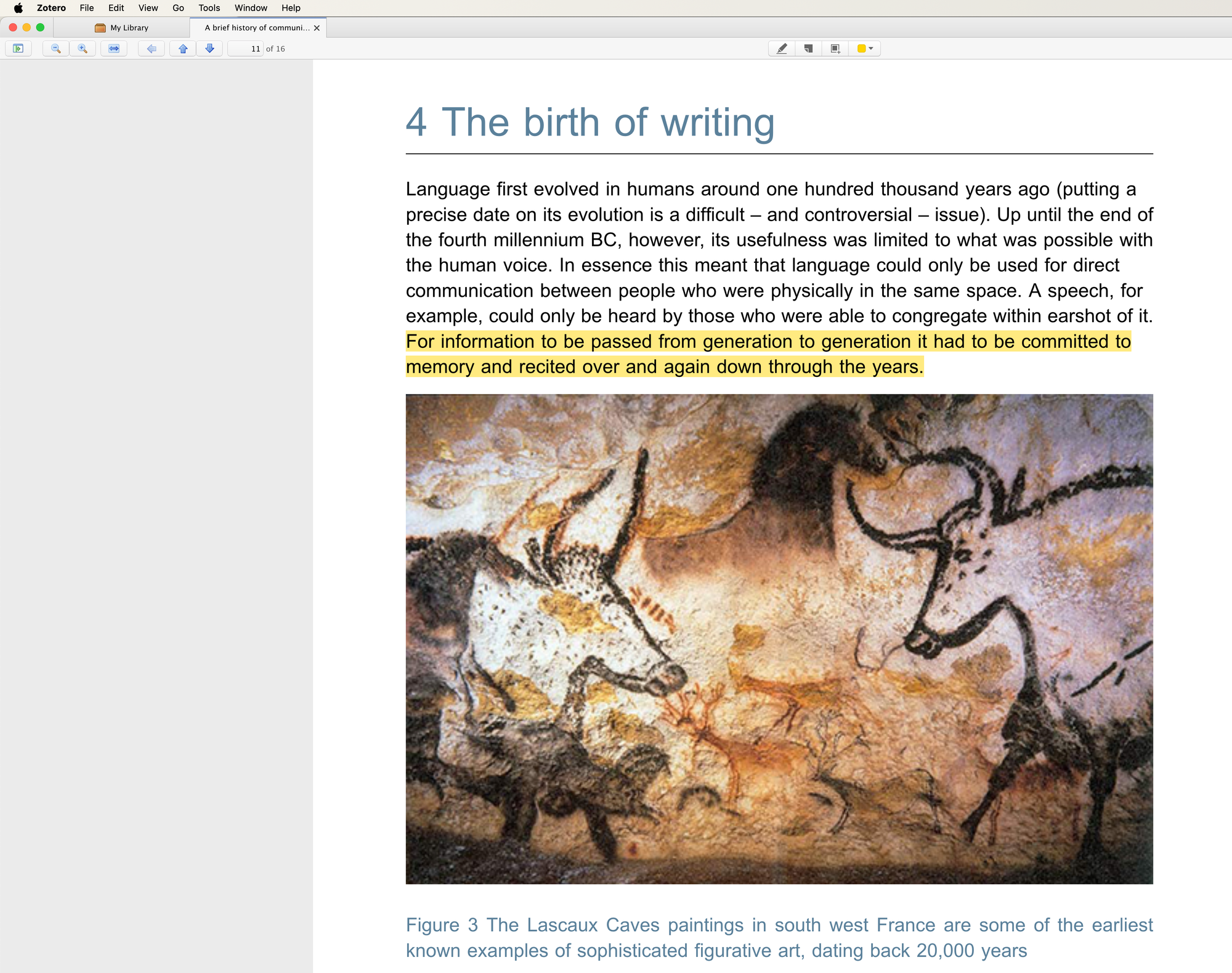
As I work through the course (or text, or article) I can select pieces of the text I find relevant and highlight it in different colours.
Once I have finished I can close the learning resource down, right click on the item in the main pane, and choose to create a note from highlights. It then extract all of those highlights into a "note" stored alongside the PDF.
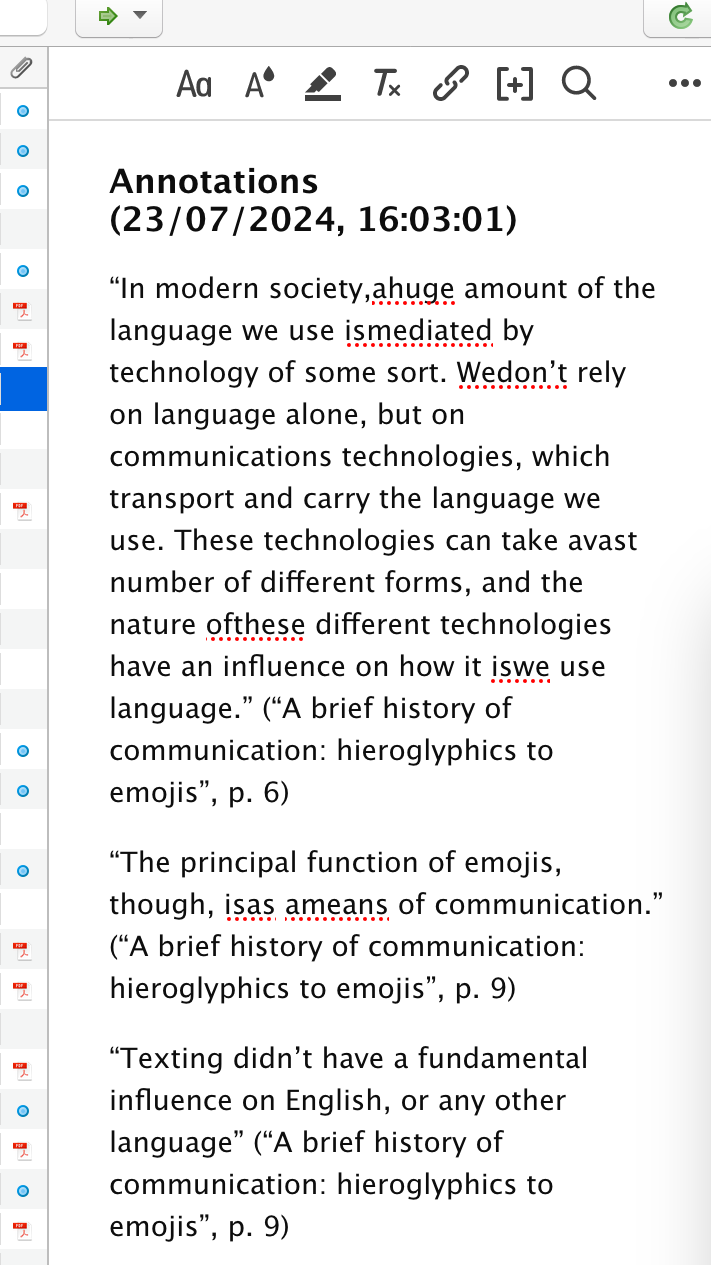
In this particular instance, likely due to the formatting of the pdf, the extracted notes are a bit jumbled, but they are OK for my purposes. It's normally very good.
I now have an article/course/item in Zotero with all of the citation details I need (and if Zotero cannot capture this, you can add it yourself). I also have the content which I downloaded and added to Zotero, and I now have notes from my own review of the content.
Here's another example to bring this to life:
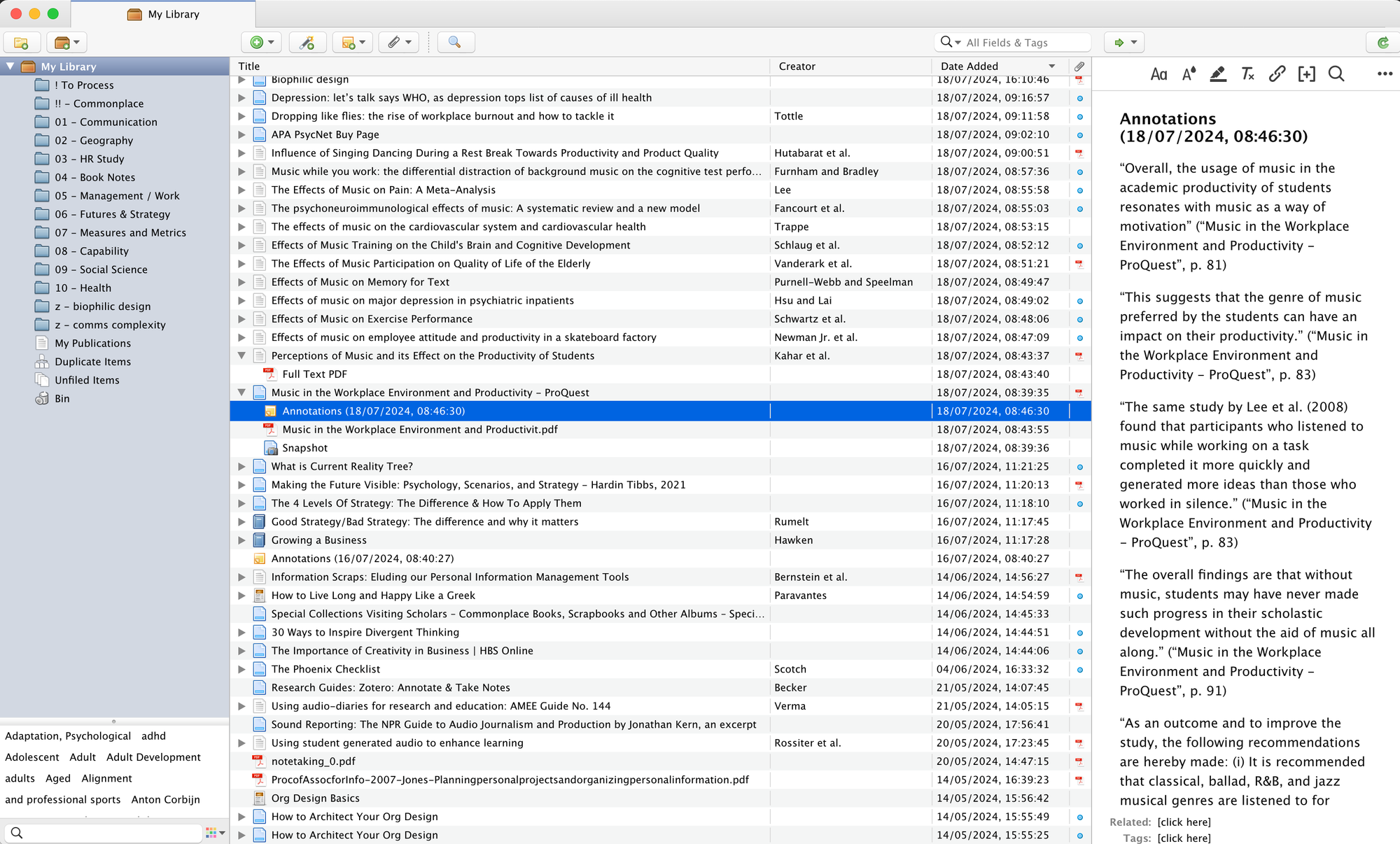
Google Docs
I am writing this very article straight into the Ghost editor (my host of choice), as I know I won't be referencing any studies or other articles that aren't on my own site.
But, when I am writing an article with any sort of referencing I jump to Google Docs. As I write the article I can add citations straight into the writing using the Zotero plugin for Chrome/Docs.
I used this feature a lot when I was studying my HR diploma where referencing was super important.
You can choose many different styles, I typically default to the Harvard style.
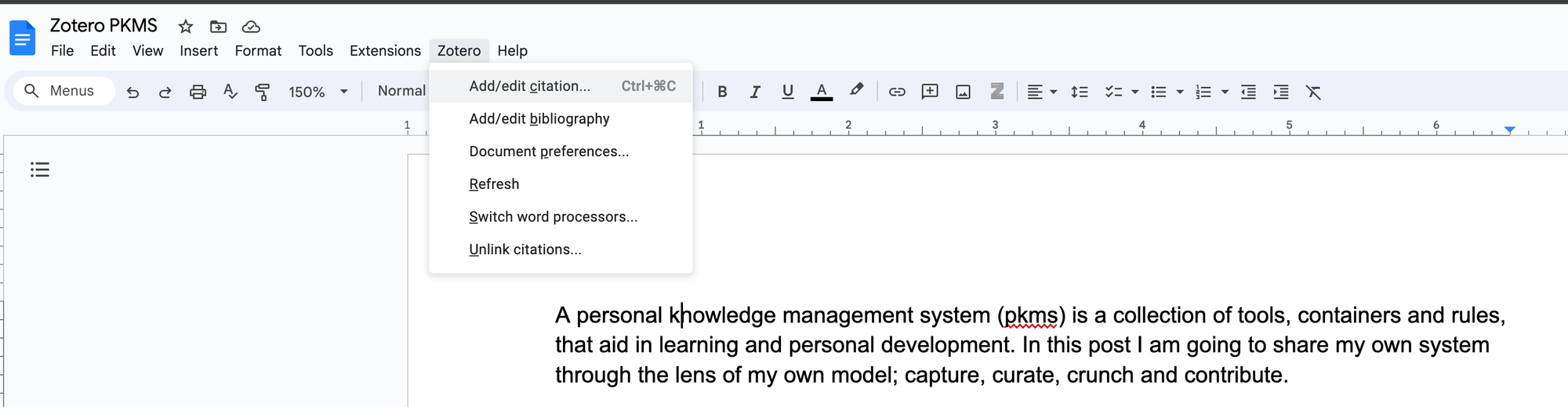
The connector is a little clunky, and you need to have Zotero open on your computer for it to work, but it does the job.
And when you've finished the article you can add a bibliography straight into Google Docs.
What I've found is that the bibliography only includes articles you have referenced in your writing, which is technically, academically, correct. However, I often read other articles to build up the argument and inform my own understanding, so I like to include these, whether I referenced them or not.
So, I tend not to use the Google Docs Zotero bibliography, and instead jump back into Zotero to build one from all the articles and sources I have captured in my temporary "z" collection. (btw - the z is to ensure that these collections are always at the end of my collection list).
I can then paste this bibliography into my article either in Google Docs, or after I have copied the article into Ghost.
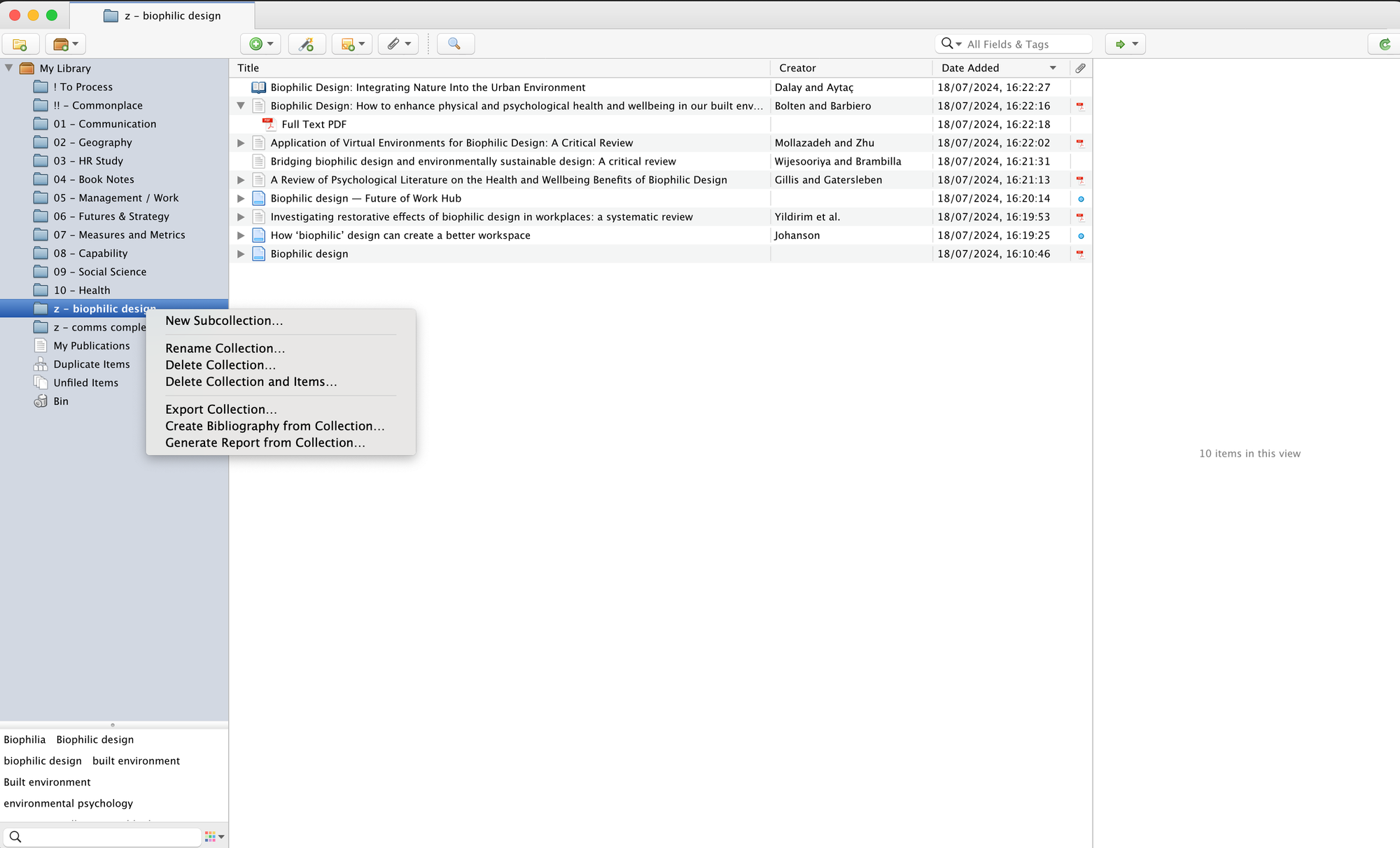
The Cheap Notebook
I've been studying a really interesting course on Domestika about creativity. Whilst I'm watching the video (or maybe reading a book, or at a conference, or even scribbling notes outside of Zotero), I simply use my cheap notebooks.
The study notes don't need to be pretty or well formed, or legible to any one else but myself. They are ongoing notes where I capture anything and everything of use. I use a slightly modified Cornell Note Taking approach.
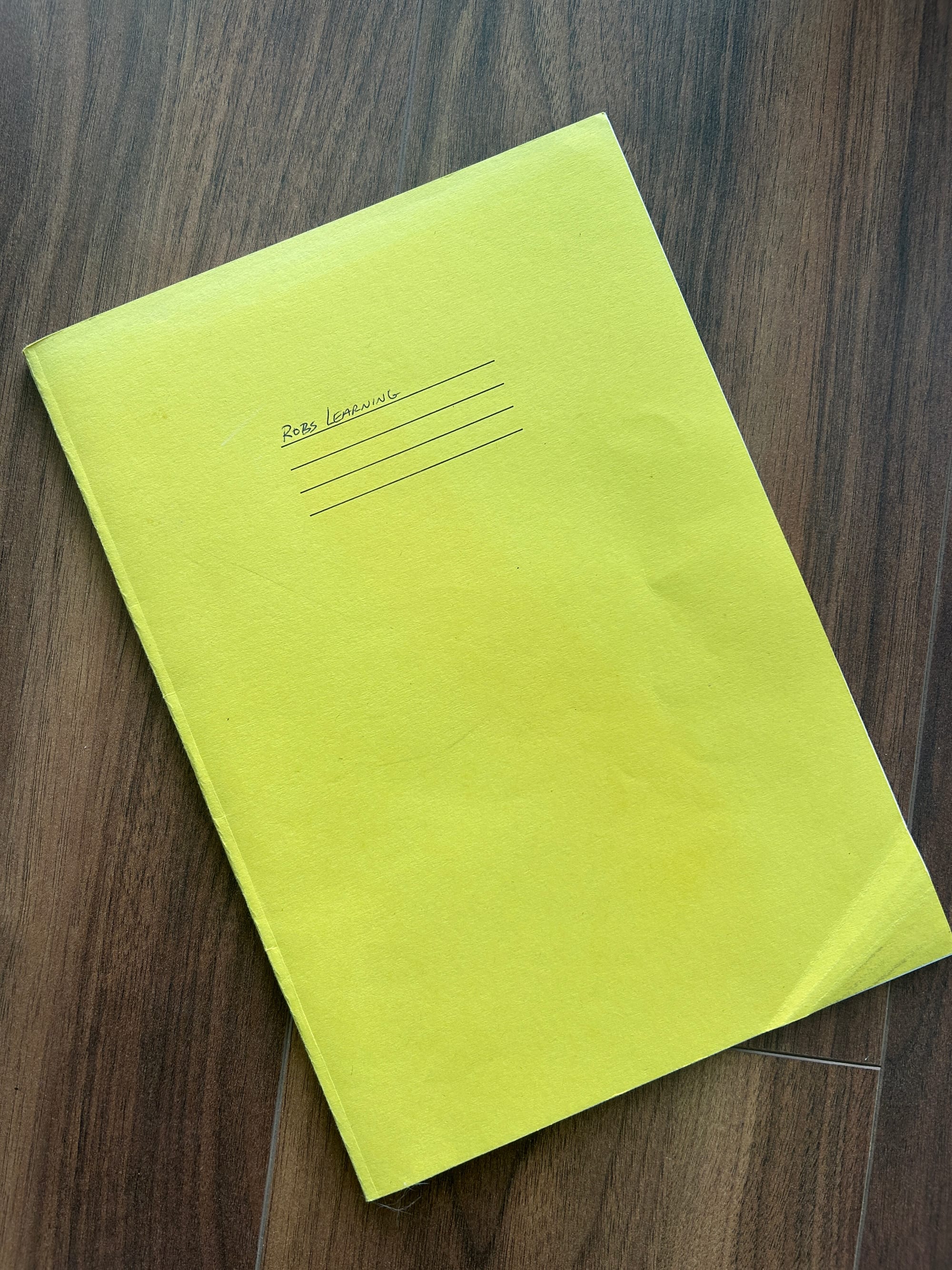
If I plan on referencing this source or my notes in an article, then I will add the source (in this case the Domestika course) to Zotero, take a photo of my notebook, and add the photos to sit under the saved Domestika item.
That way I have the original source with citation metadata and my own study notes too, all in Zotero for reference. I'll add tags of course.
Sometimes though, I don't plan on keeping the study notes and am only using them for my creative pursuits like art, photography and videos. In which case, I just keep them in the cheap notebook and keep those books somewhere safe. I may need them again but doubt it, otherwise I would add them to Zotero. I simply put the information into action and practice until it becomes part of my brain and my work.
In a sense, Zotero houses anything at all that I may need to revisit or reference, and typically only related to my professional work.
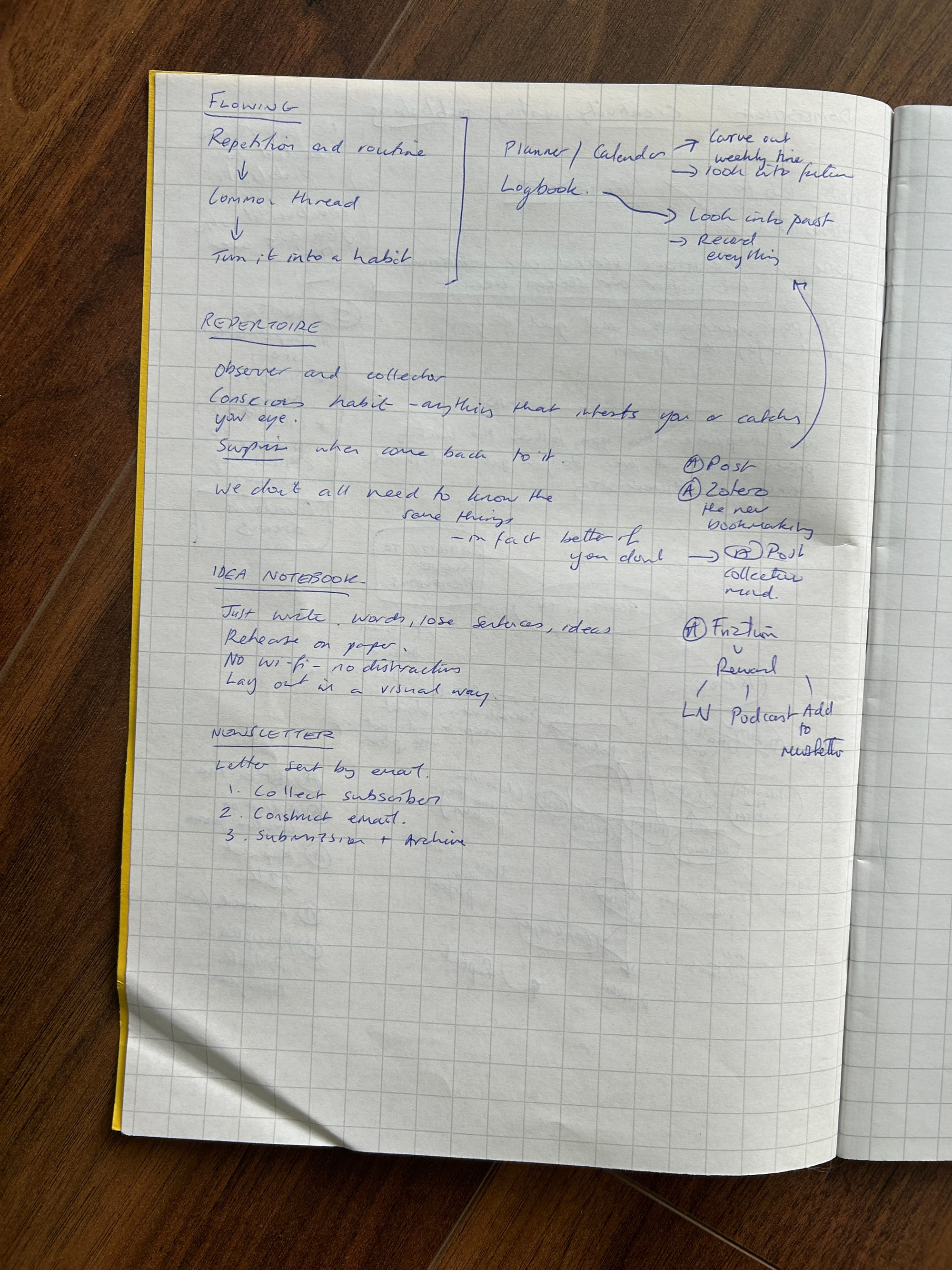
A3 Learning Note
For almost all career and professional development learning I tend to create a final curated, revised and condensed A3 learning note.
This is a way of building up an analogue collection of filtered, deconstructed and easily digested visual learning notes.
They are part for my own reference, although I will have put this stuff into action to make it part of who I am (crunching, task acquisition, learning on the job), in part for my kids to read once I'm gone, and in part as a way of contributing this back to readers of this site.
I also like stationery.
You can find learning notes in a variety of posts on this site. I try to tag everything, so this link should bring back anything with a learning note.
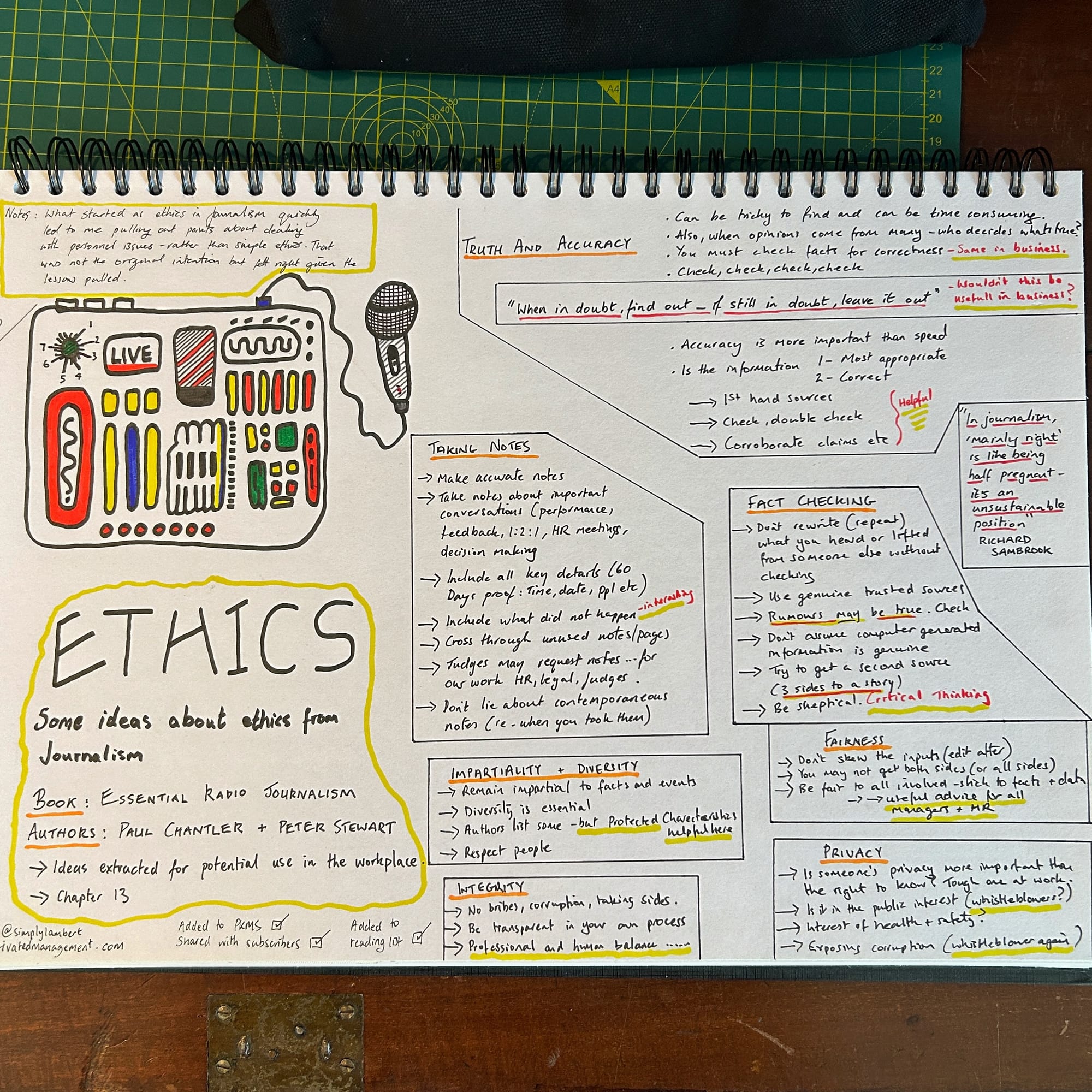
Closing Out
As you can see, I tend to capture in three places depending on the purpose of the information being capture:
- Zotero for all web bookmarks, articles, research papers, kindle/book notes and insights I wish to study in more depth or reference again
- Joplin for any bookmarks I need to curate like the potential courses to study, information scraps, images, life logs, notes to myself or random things I wish to keep.
- Cheap notebooks for study notes from videos, conferences etc
I then curate and decide what to do with each source, and whether I really need to store it in Zotero. It's a fine balance between keeping hold of information for a potential need in the future, and filling Zotero so full it costs me a fortune to keep it going and it becoming clogged up.
I then process the learning information in Zotero, using the annotation feature. Then I put it into action (crunch), after all, information in action is knowledge, which should help my business and those I work with (a form of contribution)
I then create an A3 learning note for future reference and to share with others (contribution).
99% of my learning information goes into Zotero where it is studied, tagged, pruned, actioned and kept. I can reference it in articles I write, quickly find articles about a particular subject using tag search and add my own analogue learning notes if I wish.
This process works really well for me, but it's taken me nearly 10 years to get to this point.
Evernote and Nimbus were just too bloated and slow, but Joplin is spot on. Keeping everything analogue makes citation and search a lot more troublesome, hence I use Zotero. But I also want paper to be part of this process, hence the cheap notebooks and the A3 learning notes.
I did find it hard to switch from reading paper to annotating directly into the source or documents in Zotero. To be honest, I still print some things out and read off-line, underlining and highlighting with pens. I then add all of this back in to the digital copy, but this is laborious, so I don't do this often.
Kindle book notes go directly into Zotero but to be honest, I don't read many books on Kindle anymore. I prefer a physical book, so I will usually annotate away in the book, take photos of every annotated page and upload those photos to Zotero to be stored against the book reference. Again, laborious, but nobody said learning was easy, right?
Anyhow, hope this helps. If you want more information on the actual Capture, Curate, Crunch and Contribute process then this video is worth a watch (but be aware, it references old tools).